If you’re looking to enhance the performance and effectiveness of your advertising campaigns, our platform offers advanced tracking capabilities that provide valuable insights into user behavior, optimize conversion rates, and measure campaign success with precision. Two of our standout features are the client-specific tracking scripts, one consent and one consent-free. These allow advertisers and agencies to track conversions and performance metrics accurately.
Key benefits of tracking through Readpeak
Precise time-tracking
Track the time users spend on your site and understand which content resonates best with your audience. Identify the media channels that drive the most engagement.
Conversion tracking
Set conversion goals within the Readpeak platform and track them in real-time through your dashboard. Measure campaign effectiveness and optimize for improved results.
How to implement our scripts
For advertisers
1. Navigate to your campaign page on the Readpeak platform.
2. Locate the Tracking tab in the upper left corner.
3. Copy the provided tracking pixel.
4. Implement the pixel in your website’s header or footer section on every page. If you use the consent free script, you need to implement it only on the landing page.
5. Monitor data and performance through the Dashboard.
For agencies
1. Access the client list on the Readpeak platform.
2. Find the Tracking button for the specific client.
3. Click the button to reveal the client-specific tracking scripts.
4. Copy the provided tracking pixel.
5. Implement the pixel in the client’s website header or footer on every page. If you use the consent free script, you need to implement it only on the landing page.
6. Monitor data and performance via the Dashboard.
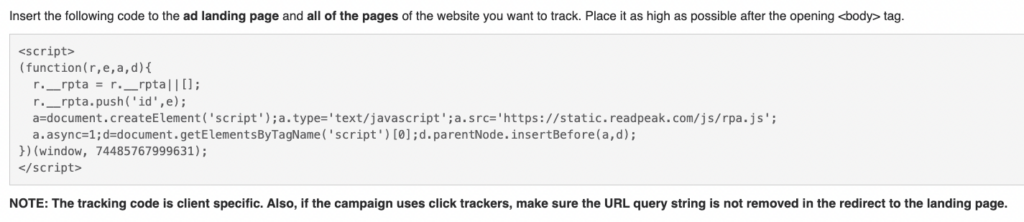
Important
The tracking script is client-specific, so ensure you’re using the correct pixel for each client within the platform.
By using the Readpeak tracking pixel, you can gain insights into user behavior and optimize your campaigns for better performance. Whether you’re an advertiser or an agency, utilizing data-driven decision-making can take your advertising strategies to new heights.
