Besides following our creative guidelines and recommendations, make sure that your images work with our image safe-zone. This way, you ensure key elements of your message remain clear and impactful across all placements. Here’s everything you need to know to get it right.
Image safe-zone
The image size may vary across different media channels, potentially resulting in varied cropping. However, everything within the marked area in this example will always be visible. This zone is 628x400px inside the 1200x628px image.
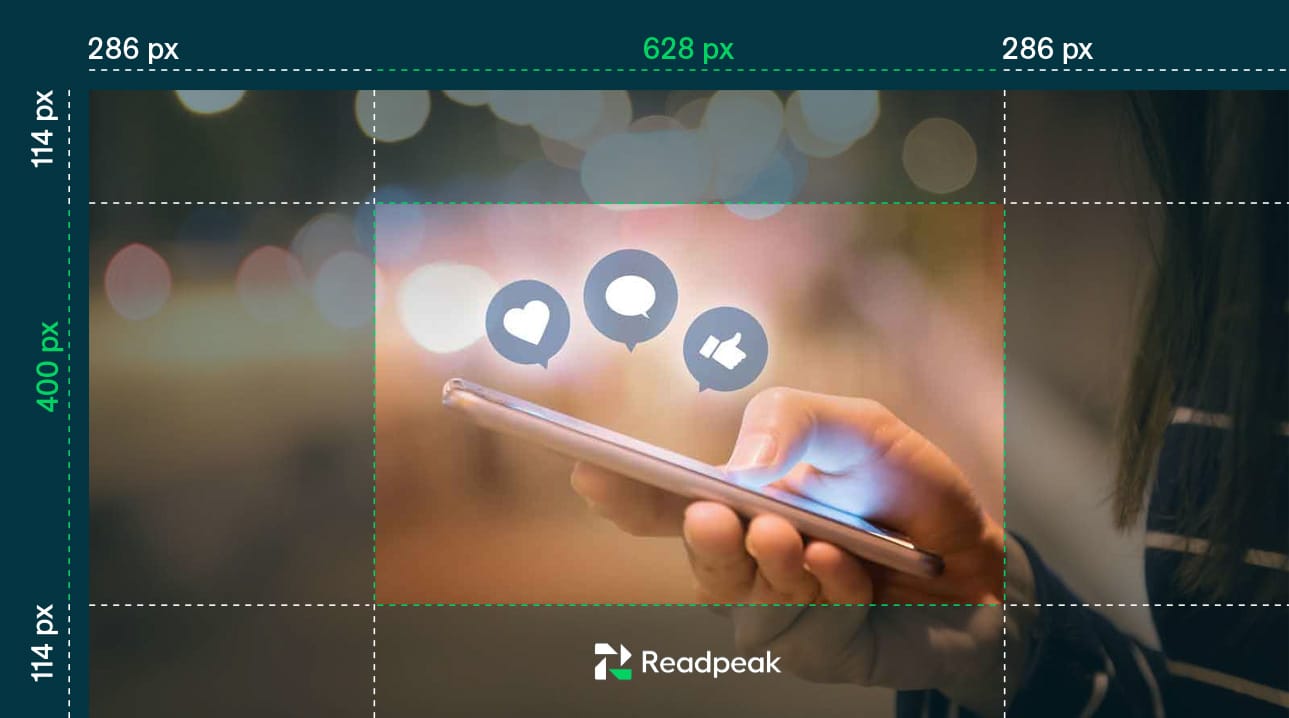
Native formats
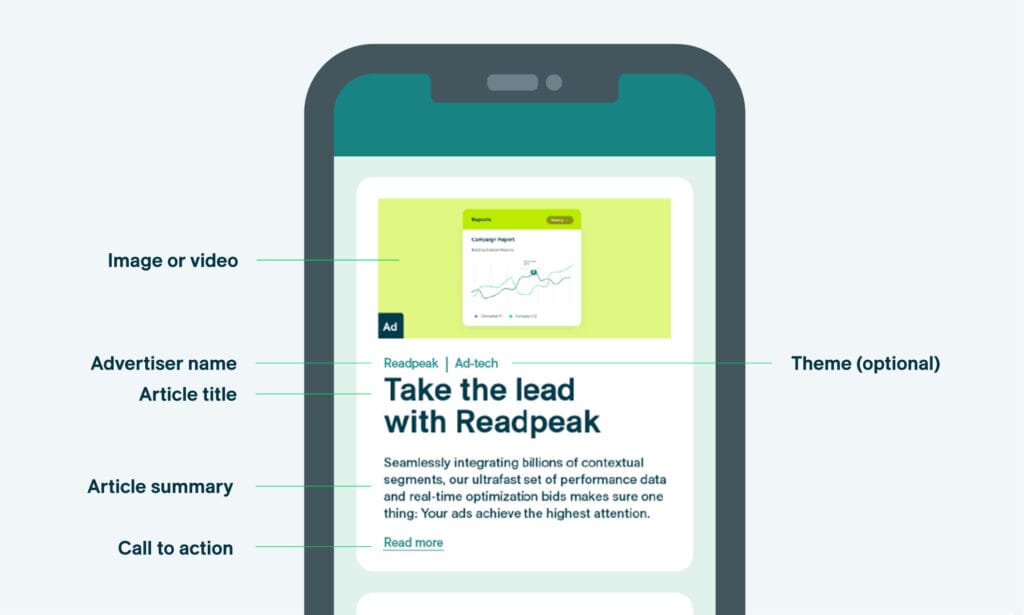
| Format | Best for |
|---|---|
| Content Native | Promoting blog posts, articles, or webpage content |
| Product Native | Promoting a product, event, front page, or webshop. Follows a more sales-oriented approach, focusing on product details and offers |
| Instant Article | Displaying content as an overlay on your website. No landing page needed. Note: different placements may require varying character limits for headlines and body texts |
| Element | Requirement |
|---|---|
| Long – Article headline | Up to 70 characters (with spaces) |
| Long – Article summary | Up to 120 characters (with spaces) |
| Short – Article headline | Up to 25 characters (with spaces) |
| Short – Article summary | Up to 40 characters (with spaces) |
| Pro tip | Use both long and short versions for maximum reach |
| Advertiser name | Maximum 25 characters |
| Call to action (CTA) | Clear and short, maximum 20 characters |
| Images size | 1200 × 628 px (recommended) |
| Images formats | JPEG, PNG, WebP, AVIF, GIF, SVG, TIFF |
| Image file size | Under 10 MB |
| Images restrictions | No text or logos allowed |
| Theme | Should match the ad’s topic (e.g., a car ad should have “automotive” as theme) |
Video Native
| Element | Requirement |
|---|---|
| Long — Article headline | Max. 70 characters (incl. spaces) |
| Long — Article summary | Max. 120 characters (incl. spaces) |
| Short — Article headline | Max. 25 characters (incl. spaces) |
| Short — Article summary | Max. 40 characters (incl. spaces) |
| Advertiser name | Max. 25 characters (incl. spaces) |
| Call to action (CTA) | Max. 20 characters (incl. spaces) |
| Theme | Max. 20 characters (incl. spaces) |
| Feature | Requirement |
|---|---|
| Autoplay | 50% in view |
| Looping | Play once or loop |
| Sound | Off by default (user can activate) |
| Aspect ratio | 16:9 |
| Resolution | 1280×720 |
| Max. file size | 3.8 MB |
| Max. length | 15 seconds |
| Recommended length | 5–15 seconds |
| Supported format | MP4 |
| Frame rate | 25 fps |
| Stereo audio | 44.1 kHz or 48 kHz |
| Audio levels | EBU R128 standard at -23 LUFS |
| Video bitrate | 8,000–16,000 kbps |
| Audio bitrate | 384 kbps |
Important notes
– Avoid clickbait tactics to maintain trust and relevance.
– Balance attention-grabbing headlines with clear, honest messaging.
– Regularly analyze data to guide optimization.
General recommendations
Incorporate numbers, questions, challenges, keywords, comparisons, claims, proof, and quotes for maximum impact.
Clear messaging
Keep content concise and focused.
Highlight product or service benefits clearly.
Make explicit promises to create a strong value proposition.
Targeted messaging
Tailor messaging to specific audience needs and interests.
Use personalization to boost engagement.
Authenticity
Ensure ads feel genuine and native to the platform.
Match the tone and style of the hosting publication.
Visual elements
Use high-quality, relevant images to enhance engagement.
Favor positive visuals (e.g., happy faces) for stronger impact.
Call-to-Action (CTA)
Include a clear, compelling CTA that prompts the next step.
Make engagement simple and frictionless.
Testing & optimization
Experiment with different content elements to identify what works best.
Use data analytics to track performance and refine campaigns.
Advertising dynamics and compliance
Advertising dynamics
– Our strategy centers on native ads distributed across multiple media platforms.
– When users interact with these ads, they are directed to the advertiser’s page for deeper engagement.
Compliance with local guidelines
– We strictly follow local advertising regulations and guidelines.
– Advertisers are responsible for ensuring their creatives comply with these standards.
– For uncertainty or borderline content, contact the local sales team for clarification before launch.
