Readpeak knowledge base
Prepareyour nativE setup before you build your campaign
Build your native campaign
Learn to use The native campaign page
Implement Readpeak tracking to your native campaigns
The Reapeak CampaigN Dashboard
Optimize Your native campaign
Campaign Reporting
3.2 Handle your media selections in your native campaigns
You can see and edit your chosen media selections opening the relevant campaign, under “Medias & Placement”
Here you can view the approved media, deactivate it, edit the settings and view the preview:
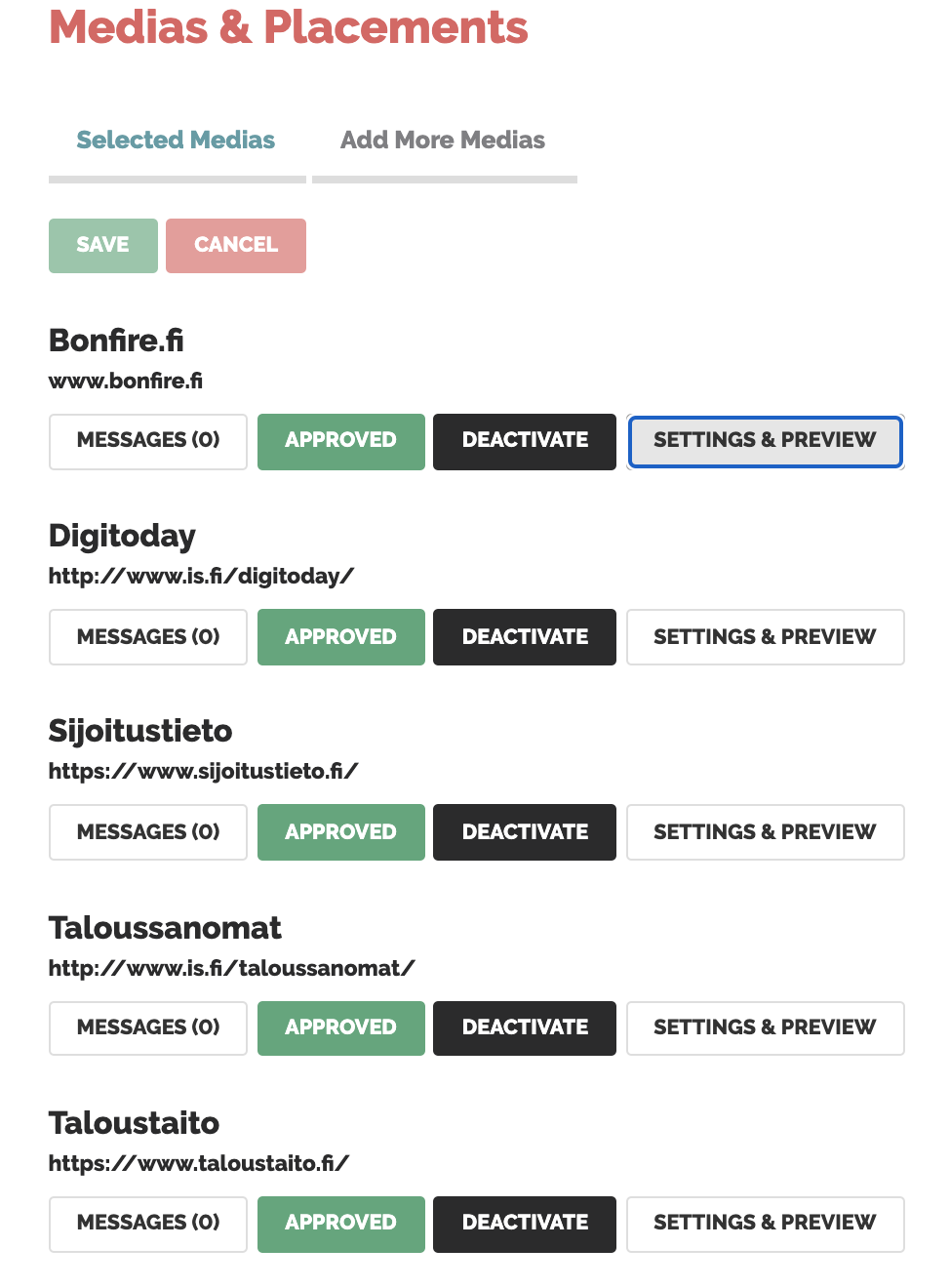
Edit the media settings and preview (only the first two points)
To add more media to your campaign, go to “Add More Medias” and you’ll be redirected to the Medias & Placement session.
Here you can add more media filtering by Category, Language, Country or Name.
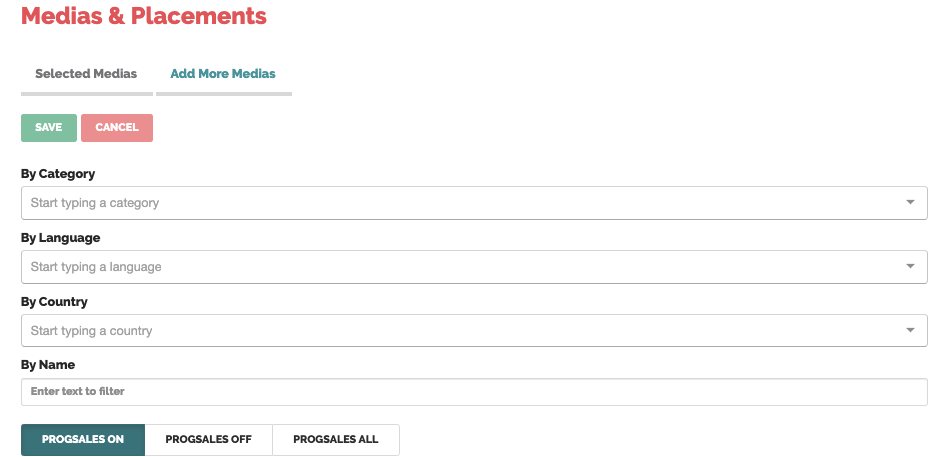
Remember to SAVE every time you make changes to your native advertising campaign on Readpeak.
For more questions on setting up your native advertising campaign, please contact us in-app chat or at support@readpeak.com.
