Readpeak knowledge base
Prepareyour nativE setup before you build your campaign
Build your native campaign
Learn to use The native campaign page
Implement Readpeak tracking to your native campaigns
The Reapeak CampaigN Dashboard
Optimize Your native campaign
Campaign Reporting
2.3.2 Adding Impression pixels and click tags to your native ads
You can easily track all data in other platforms, like Adform, Google DoubleClick or DV360, by using ClickTags and Impression pixels for your campaign.
Here is how you add them to your campaign
Click trackers and impression trackers can be added to campaign creation page or on the campaign page.
Adding on the campaign creation page
When you have created your campaign and have added the URLs to the campaign and pressed the "Create Content Ads" button, a drafts of your content ads will appear. In the draft box you will find icon buttons to add click trackers and impression pixels to the ad.


Adding on the campaign page
You can also add click trackers and Impression trackers to an existing ad-variation. Go to the campaign page. Press the settings icon for click trckers or Impression trackers on for the creative in order to add them.
ClickTag
Add the Click Tag tracking url to the “Click Target URL“ field. This will redirect the user to the pointed url.
Note 1: ReadPeak does not take responsibility for broken url:s in the Click Target field. But you can test the link below each creative

Note 2: Placing UTM-links here might override the dynamic UTM-settings in Campaign Advanced Settings. We recommend that you enable Dynamic UTM-links from Advanced settings to track data in Google Analytics, and not add them here.
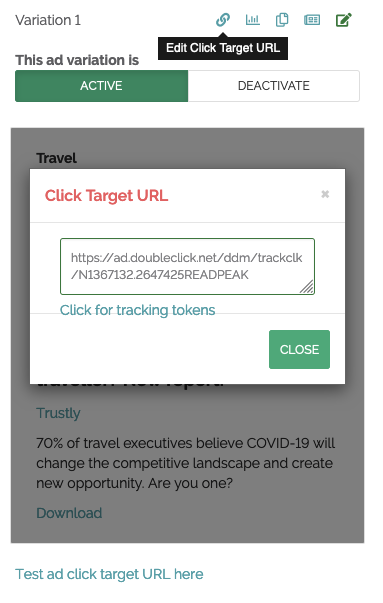
Dynamic tokens for click trackers
You can add dynamic tokens in click urls in order to get more specific information with the click.
Tracking Tokens
{timestamp} = Current timestamp
{ad_title} = Title of the ad
{ad_variation} = Variation number of the ad
{camp_name} = Name of the campaign
{site} = Name of the website
{device} = Device used
Usage e.g. https://url.com?ts={timestamp}
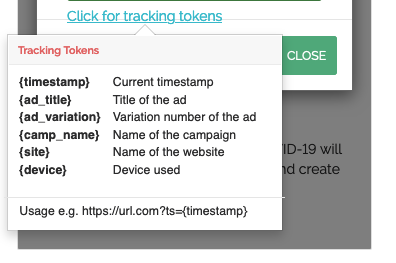
Impression tracking / pixel
Place the url of the impression tracking pixel directly into the “Impression Tracking Pixel” field. Do not place the whole tag, only the url link.
You might add [timestamp] to track dynamic timestamps.
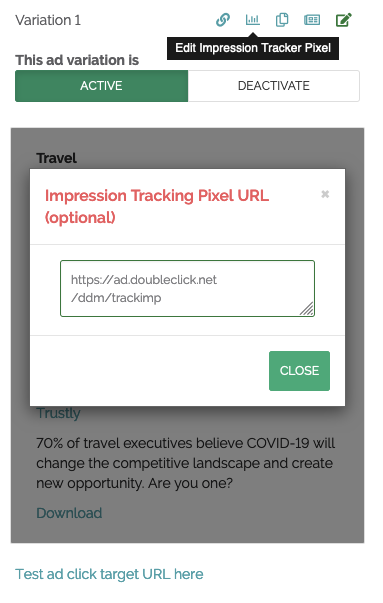
For more questions on analytics and tracking, please contact us via the in-app chat or at support@readpeak.com.
